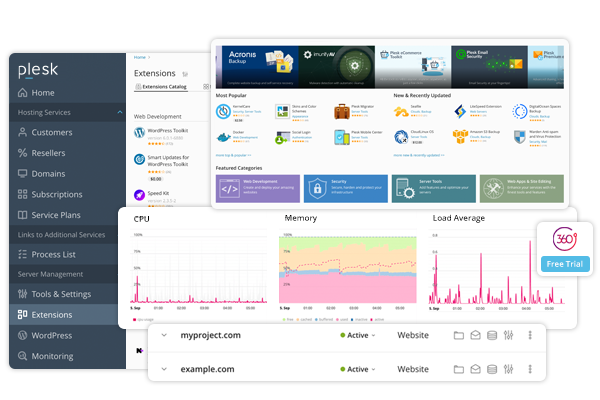Table of Contents
Email forwarding is the process of automatically redirecting incoming emails from one email address to another. This allows you to have emails sent to one account forwarded to a different email address, ensuring that you don’t miss important messages, even if you no longer use or manage the original account.
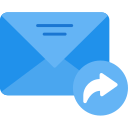
Key Aspects of Email Forwarding:
- Automatic Redirection: Emails sent to a specific address are forwarded to another address without requiring manual intervention.
- Multiple Forwarding Options: You can forward to one or more email addresses (e.g., forward to both your personal email and a team mailbox).
- Maintain Copies or Not: Depending on the settings, the forwarded emails may either stay in the original inbox or be deleted once forwarded.
- Use Cases:
- Consolidate Mail: You can forward emails from multiple accounts to a single inbox, making it easier to manage communication.
- Professional Use: Forwarding can be used to redirect emails sent to a business email to a personal or team email account.
- Changing Email Providers: When you switch email providers, you can forward emails from your old email address to the new one to ensure you don’t miss messages during the transition.
In short, email forwarding helps streamline communication and ensures that emails are not lost when moving or managing multiple accounts.
Plesk in Shared Hosting refers to the use of the Plesk control panel in a shared hosting environment. Shared hosting is a hosting model where multiple websites and their corresponding resources (e.g., CPU, RAM, bandwidth) are hosted on the same physical VPS. Plesk is a popular web hosting control panel used by web hosting providers to offer users a convenient interface to manage their websites, domains, emails, databases, and other server functionalities.
To configure mail forwarding in Plesk, follow these steps:
1. Log in to Plesk
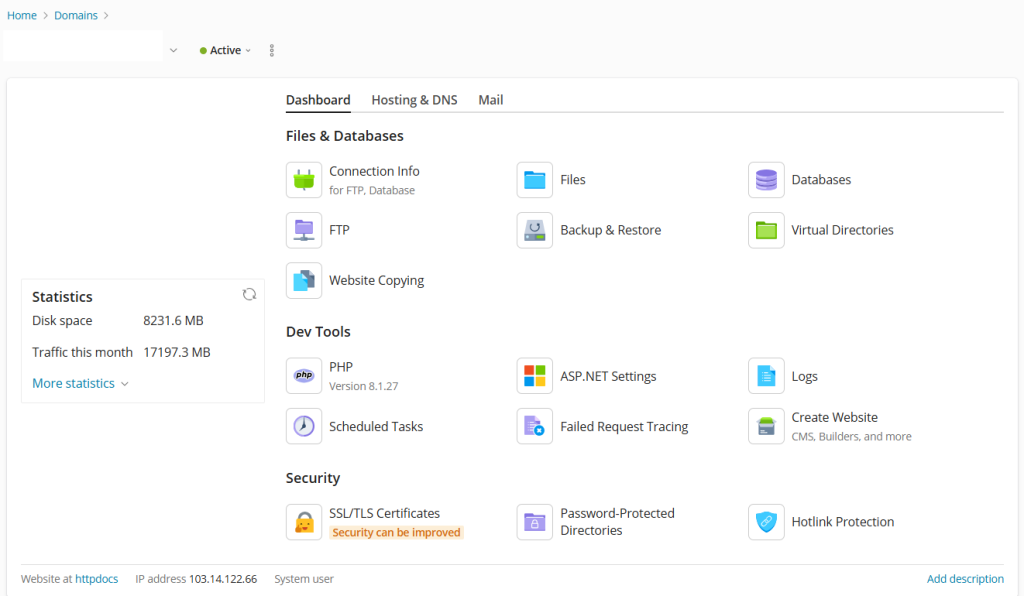
- Open your Plesk control panel in your web browser (typically
https://yourdomain.com:8443). - Enter your administrator username and password to log in.
2. Access the Mail Settings
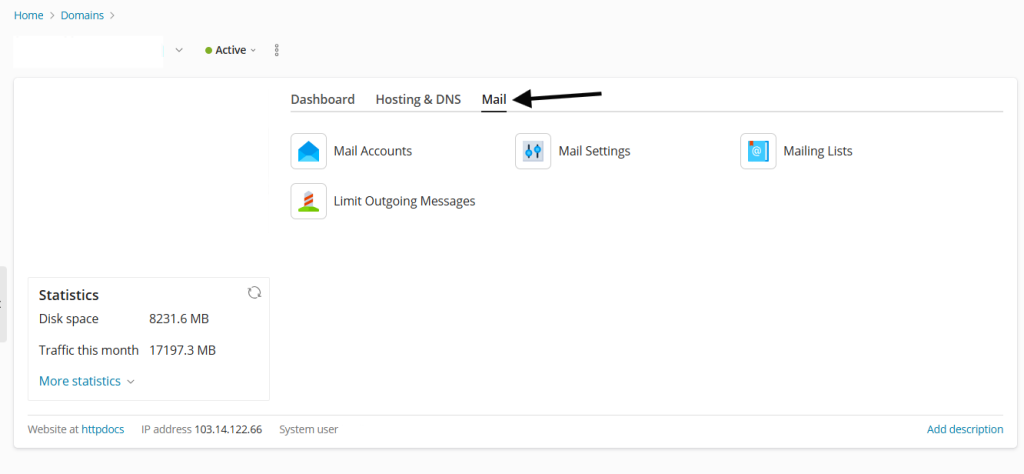
- Once logged in, in the Plesk Dashboard, go to the “Mail” section. This can usually be found on the left-hand sidebar or within the hosting settings.
3. Create a Mail Forwarding Rule
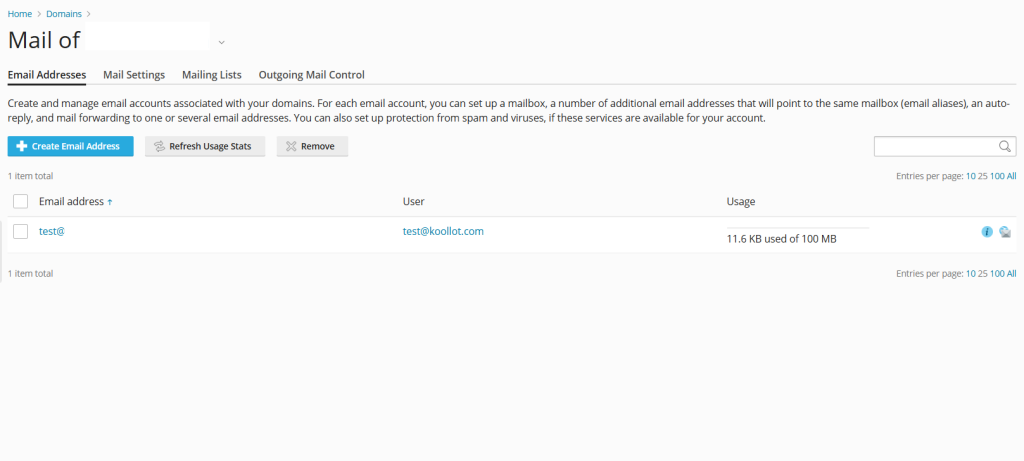
- Click on “Email Addresses” under the Mail section.

- Find the email account from which you want to forward mail (e.g.,
user@domain.com).
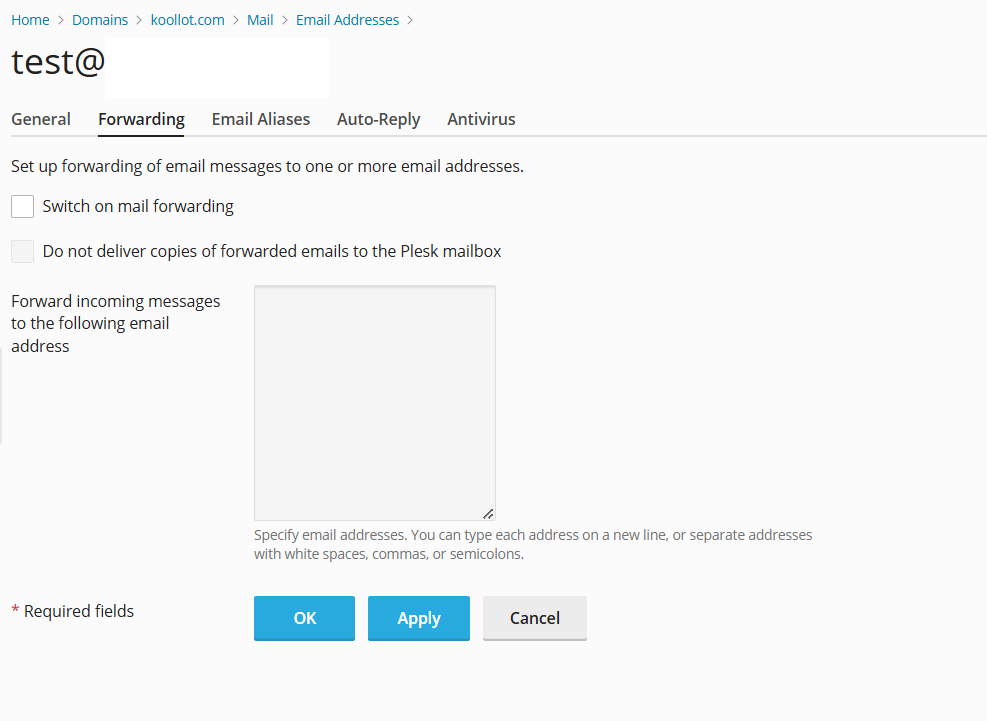
- Click the “Forwarding” button or “Mail Forwarding” link, which is available in the actions next to the email account.
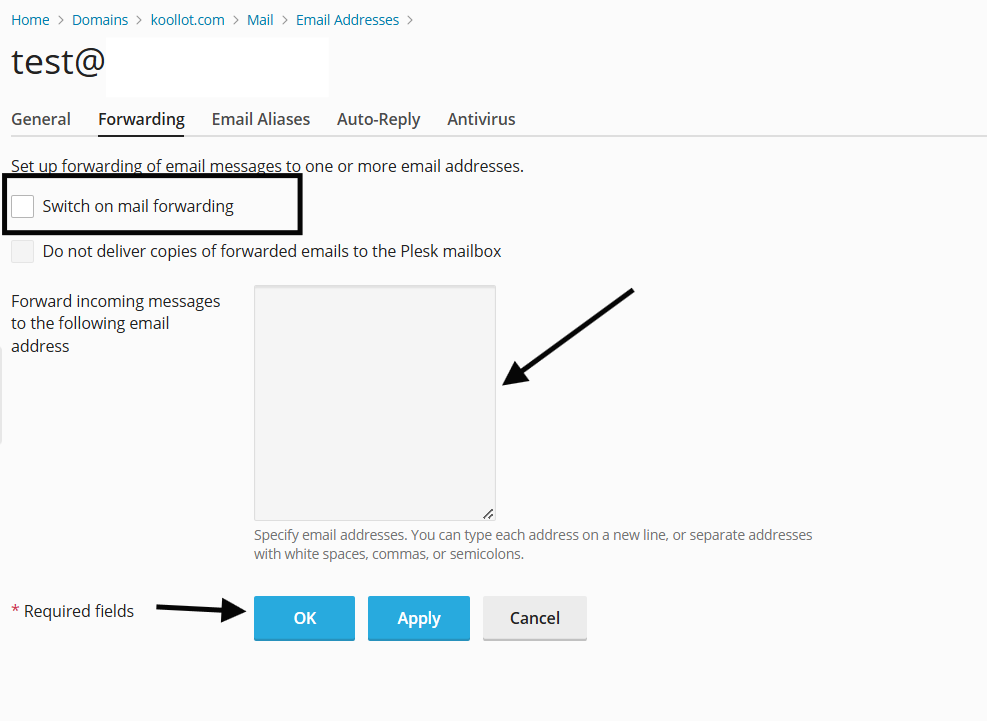
4. Set Up Forwarding
- Enable Mail Forwarding: There should be an option to “Forward incoming mail to” or similar. Check this option.
- Enter the Forwarding Address: Enter the email address to which you want the emails forwarded (e.g.,
newaddress@domain.comor a third-party address likenewaddress@gmail.com). - Optionally, you can choose to keep a copy of the forwarded emails in the original mailbox.
5. Save the Settings
- After configuring the forwarding settings, click OK or Save to apply the changes.
6. Test the Forwarding
- Send a test email to the original email account to ensure that the forwarding is working properly.
- Check the forwarding email address to verify if the email is received.
Additional Options
- Mail Aliases: If you want to forward all emails sent to a specific alias, you can also create a mail alias in Plesk and configure the forwarding address for that alias.
- Email Filters: If you need to apply specific conditions (e.g., forward only certain types of emails), you can use Plesk’s email filter settings to define those rules.
That’s it! You’ve successfully set up mail forwarding in Plesk.